Commons:File types
Wikimedia Commons only accepts “free content”; likewise, ONLY free file formats are allowed.
Patent-encumbered file formats are not accepted at Wikimedia Commons. For a list of allowed file formats see the sections below. Examples of patent-encumbered file formats are AAC, WMA, MPEG and most AVI codecs. Our mission requires content to be freely redistributable to all. Patent-encumbered formats fail to meet this standard.
Non-free formats and unsupported free formats must be converted to a supported free format before uploading. Fortunately, this is usually not difficult.
Images
On Wikimedia Commons, the file types we recommend are: SVG, PNG, and JPEG.
BMP files are not allowed on Commons. These can be losslessly converted to PNG, and the file size will always be smaller.
Size and scaling
- See also: Commons:Maximum file size
- Note that new PNG resizing software has been installed since the text below was written.
Unfortunately the image scaling system is still limited. Currently, (PNG, GIF, JPEG) thumbnails are generated in the same format as the original image and are always in 24-bit color (unless the image is GIF, in which case the resulting image will have 256 colors). This means that scaling PNG images produces fairly large files even if the original image contained a palette, or was in grayscale format. This also means that if you want to upload a lossless PNG of a photo for editing and archival, but want to use JPEG thumbnails in articles, you have to upload a (full scale) JPEG version manually.
Note that scaling of images may fail if the image is very large and rendering takes too much time or memory (in that case, either no scaled image is shown, or the full image is served to the browser, often causing it to lock up). For GIF images, a hard limit of 50 megapixels is in effect.[Note 1] Large JPEGs are usually problematic only if they are saved in progressive mode; use baseline mode instead (see Progressive JPEGs).
TIFFs larger than 50 MP may fail to thumbnail due to performance issues (phab:T54045).
Nonetheless, please help ensure that Commons content can be reused widely — including use in printed media — by uploading photographic images at high resolution. In cases where the highest resolution version has problems as discussed above, a smaller version can be uploaded by another name (mentioning the higher resolution image in the description) or as a newer version of the file.
SVG
→ See also Help:SVG and Wikipedia: Graphic Lab/Resources/SVG
SVG is an XML-based vector graphics format, so it can be scaled at will without getting blurry or “pixelated”, is easy to edit, and usually produces reasonably small files (see file: Bitmap VS SVG.svg). SVG is preferred when creating diagrams, flags, etc, while PNG is good for scanned images, or for print-quality photographs. You can find further information at Help:SVG.
SVG is good for diagrams, charts, illustrations, maps, and graphics of all kinds that need labels. This is because it is easy to change the text in the labels, and so it is easy to convert SVG images for use in all languages of Wikipedia. For example; see the map below labeled in several languages. Note that the image you are viewing is actually in the PNG format. SVG images stored at Wikipedia or on the Wikimedia Commons aren't actually what you see in your browser. MediaWiki converts the SVG image to a PNG image. The SVG format is the working format of the stored image so that people can more easily convert images for use in different languages. (The source code of this SVG map below is valid.) Compare the better image quality of the SVG maps at various sizes compared to the JPG and PNG maps.
PNG
PNG is a "lossless" format (which supports alpha transparency), meaning that the exact pixel color is preserved when saving, and can be used for any kind of drawings/diagrams that is not available in SVG format (SVG is preferred when creating diagrams etc.). PNG is good for practically anything except digital camera photographs, including scanned images (though with a caveat – see the note on sharpening below), print-quality photographs, and low color depth images. (All this at a generally smaller size with more quality compared to JPEG.)
On Wikipedia, PNG thumbnails are not sharpened, but JPEG thumbnails are. For more complicated images, such a photographs, engravings, and such, PNG displays an inferior thumbnail. However, the major problem with JPEG is that, as a lossy file format, it cannot be repeatedly edited, even at the best quality settings. As such, even where the PNG thumbnail is inferior, it’s recommended to upload a PNG as well, and link between the PNG and JPEG copies using {{PNG with JPEG version}}. An exception is where the original image is already in JPEG; in such cases, there’s no reason to provide a PNG copy. However, if you edit the JPEG, it’s not a bad idea to save a PNG copy before closing the program used to edit it; this provides a copy that someone else can edit without causing progressive degradation. As well, for simpler images, see Wikipedia:How to reduce colors for saving a JPEG as PNG – simple images usually have smaller filesize than JPEG when the image is relatively simple.
Exif data
It’s very important to remember that in common image-editing applications exif data is not included in PNG files, so that if you want to upload a picture you shoot in a raw image format, save it in JPEG from the raw image file and, if you like, upload also a PNG from the raw image file too. But if you want to retouch your photo preserving your exif data, the professional way is to edit the original raw image file or a PNG version, save it in JPEG format and copy the exif data from the raw image file to the final JPEG. There is no single standard way to get this right, other contributors will help you if your tool produces something that is seriously wrong (UTF-8 outside of iTXT chunk or similar.)
→ See also PNG tips in Commons:Preparing images for upload
JPEG
JPEG is appropriate for photographs, especially when the photographs are already JPEGs. JPEG uses “lossy compression”, sacrificing precision for smaller file size.
If you have a choice of file formats in which to save a graphic, scan, or other such thing, save it as PNG (or save it as another lossless format, such as TIFF, and convert to PNG), and upload it as such. However, if the original file is in JPEG, it generally makes no sense to convert it to PNG: converting a lossy compression into a “lossless” format doesn't buy you anything since the “loss” already occurred in the original, and doing so will only increase the file size (any edits, however, should probably be saved as PNG as well as JPEG). An exception is high resolution JPEGs that have no visible compression artifacts. Conversion to PNG will avoid the thumbnails having additional compression artifacts.
Note that currently JPEG thumbnails receive extra sharpening, while PNG thumbnails don't. Hence, uploading in both formats may be a good idea if the PNG thumbnails look a bit blurry. Use {{JPEG version of PNG}} on the JPEG versions of a PNG flagged as {{PNG with JPEG version}}.
PNG is a lossless full-color format. JPEG is always a lossy format even at the highest quality settings. Lossless formats do not degrade after being saved repeatedly, but lossy ones do; hence, having a lossless version of the file allows the file to be tweaked for various purposes — cropping, levels adjustment, and so on — without a loss in quality.
→ See also Help:JPEG, Help:Scanning[Note 2]
GIF
PNG compared is almost always superior to GIF for still images (smaller size, more colors, better transparency). If you are creating or editing a graphic (not a photograph), and have a choice of file formats to save it in, the preferences for Wikipedia/Wikimedia use is SVG first, then PNG. Never save an image with more than 256 colors in the GIF format. GIF always saves images as 256 colors or less. Converting higher-color images to the GIF format will degrade those images.
Editing of GIF files can be unwieldy because GIF only supports a 8-bit palette and most filters only function on the full palette. And PNG supports 8-bit transparency (alpha channel) in contrast to GIF's 1-bit transparency. There are also certain idiosyncracies in GIF resizing; notably, when a GIF with background transparency is thumbnailed, the transparent area eats into the non-transparent area, which can create problems.
If you find some quality freely licensed GIF graphics, diagrams, charts, maps, illustrations, etc. that you think would be useful for Wikipedia or one of its sister projects, feel free to upload them to Commons as-is. You or others can convert them to SVG format later if need be.
→ See Commons:Chart and graph resources for tools and help
Animated GIF
GIF is a lossless, 8-bit color format (maximum of 256 colors) and should be used mainly for animated images on Wikimedia Commons. For animated images GIF uses lossless compression of images up to 256 colors per frame. Animated GIF files sometimes have problems when thumbnailed. If you find your animation corrupted or distorted when scaled down, try re-saving it with every frame the same size: A common optimization method in animated gif crunchers is to write variable-sized frames, sometimes labeled as: “Save only the portions of frames that have changed”. Wikimedia’s current version of ImageMagick does not seem to support this. There is currently a 50 megapixel restriction in our software; please see the description in Category:Animated GIF files affected by MediaWiki restrictions for details.
Inline animations should be used sparingly; a static image with a link to the animation is preferred unless the animation has a very small file size. Keep in mind the problems with print compatibility mentioned above.
TIFF
COM:TIFF
Only some TIFF files can, at this time, be displayed in resized (thumbnailed) form within Wikipedia or on Commons, and TIFF files are not supported by most Internet browsers. They are an archival format, and should never be used for images intended to be displayed.
TIFF generally serves as a lossless format, similar to PNG, but with much less compression. However, its standard compression algorithm is very fast to apply (which was a benefit on older computers) and most scanner software supports TIFF, making it a popular choice for archives.
PNG is not supported by most scanner software, but files saved in PNG can generally be made much smaller than TIFF files. For instance, one 33 MB TIFF reduced to 17 MB when saved as a PNG.
Overall, PNG is a preferred format; however, the ability to upload TIFF files is offered as a courtesy. For instance, if you were batch scanning files in order to upload them to Commons for others to edit and prepare, you would want to use a lossless format (editing a non-lossless format causes an increase in artifacts every time it is saved). Your scanner software may not support saving directly to PNG, but allow TIFF. In such cases, uploading the image as a TIFF file is acceptable, as it helps you donate material to Commons much more easily (in that specific case, it would be appropriate to inform the regulars on the Village Pump noticeboard so that your batch upload can be prepared for more widespread use and possibly to discuss things beforehand briefly). There are many image editors (free and commercial) that can handle conversion from TIFF to other formats. See: w:Comparison of raster graphics editors #File support.
The statements above apply to the vast majority of TIFF files; however, note that TIFF is a somewhat odd format – the specifications are loose, and can, in theory, support a wide variety of compression schemes and file storage (though most programs that open TIFFs only recognise the most common). This makes it difficult to make definite statements about TIFFs: For instance, TIFFs can contain JPEGs, which are not a lossless format. Generally, only TIFFs of the standard types should be uploaded to Commons.
XCF
XCF can be useful if you are working on an image with GIMP. Unlike PNG and similar files, XCF files support text and multiple layers. It may be useful to upload the XCF file, so that other editors can continue working with it directly, while retaining the layering information. Please note that a thumbnail of a XCF can only be generated experimentally by the MediaWiki software (see phab:T37622). It is advised that you optionally upload a copy of XCF file in PNG format, so that other editors can see the image you are working on.
Sound
→ See also Commons:Free media resources/Sound
On Wikimedia Commons, the file types we accept are: Ogg (using FLAC, Speex, Opus or Vorbis codecs), WebM (using Vorbis), FLAC, WAVE or MIDI (with extension .mid)
Non-free formats and lesser-known free formats must be converted before uploading—there is currently no legitimate way to store pristine original data for conversion to future formats or for use when patents expire, even if the license of a given work requires distributing such pristine original data (as is often the case for works distributed under the GNU Free Documentation License or other copyleft licenses).
Although MP3 is now patent-free since 16 April 2017, Commons doesn't currently support the said format yet. MP3 support is currently under review by the WMF Legal team. Furthermore, there are concerns that adding support for MP3 may increase copyright violations. For now, please convert your MP3s to another free format like OGG. See phab:T120288 for possible updates.
The Commons also does not accept tracker formats, even formats written by free trackers. Nor does it accept sound fonts for use with MIDI files, even sound fonts designed for use with free MIDI players. If it is important that a musical passage be heard with specific instrument definitions that General MIDI does not provide for, and the license allows it, use your tracker software to render the passage to RIFF WAVE, and then encode it to Ogg Vorbis.
As of September 2013,[needs update] most browsers can play Ogg Vorbis, but not MIDI, FLAC, Opus or Speex. FLAC and Speex are automatically converted to vorbis transcodes for playback on browsers after upload.
MIDI
MIDI files are accepted, but not very well supported.
Ogg
Vorbis is the preferred audio codec for the Ogg container.
Speex is intended for recordings of speech, Vorbis is for general audio and is lossy (quality is reduced), and FLAC is for general audio and is lossless (quality is preserved), but current file size caps prevent its use for anything but short clips. In most cases, Vorbis should be used.
Opus is supported by MediaWiki. (phab:T42193, phab:T53313)
Do note that with FLAC, a native container format exists (see below). If your output file has the extension .flac, it is likely using the native container format. If you like to embed it into an ogg container, this can be done with ffmpeg using the command line ffmpeg -i InputFile.ext -acodec flac out.ogg or flac ./input.wav -8 --ogg -f ./output.ogg.
Also useless is putting data in a non-free format like MP3 into a free container like Ogg: you get a file, which, while requiring that a player support the free container, still requires that it support the non-free codec.
WebM
The WebM container can hold audio (Vorbis), with or without accompanying video.
FLAC
The Free Lossless Audio Codec is supported with or without encapsulation into ogg-containers. TimedMediaHandler will automatically offer transcoded variants in ogg format. File extension without encapsulation: .flac (The related phab:T51505 was resolved in 2013 and closed in 2014.)
WAVE
Wave containers usually contain uncompressed, lossless audio (PCM). If possible, please convert to FLAC before uploading. File extension: .wav
Video
Videos must be Ogg files using the Theora video codec (with a .ogv extension), or WebM files. Non-free formats must be converted before uploading (see Commons:Video#Uploading a video for how-to).
WebM (video)
COM:WEBM
WebM supports the VP8 and VP9 video codec, and the Vorbis and Opus audio codec. The container format WebM is a subset of Matroska.
VP8 is a lossy codec which has better quality than Theora does. Of course, there is no need to transcode existing Theora videos to VP8, because it won't fix the damage by a prior more lossy compression, and software supporting WebM hopefully also supports Ogg Theora media.
VP9 is a successor to VP8, having better compression efficiency. The audio codec Opus have excellent quality and low algorithmic delay. The image format WebP based on VP8 does not yet work here, its more interesting lossless variant also is not yet supported here.
Ogg Theora (video)
Theora is a lossy video codec. It is based on VP3 in the line leading to Flash VP6/VP7 and WebM VP8/VP9. (Note: most software mentioned at Commons:Software should also be able to play Ogg Vorbis audio.)
In the beginning of 2012, most browsers’ HTML5 audio players supported only Ogg Vorbis and WAV PCM, so the “current” versions of the videos intended for online playback were supposed to use Ogg Vorbis for the audio. See the sections “#Size and scaling” and “#Unsupported file types” for ways to preserve the versions in other formats.
Textual formats
Scanned text documents (DjVu, PDF)
Although Commons does not generally host documents, there are valid reasons to upload them here (such as archival versions for transcription use on Wikisource).
- See Commons:DjVu to get help about DjVu and PDF files.
- Documents in PDF format are allowed. Usage as graphic is not recommended, as you can see on the right example, which is a clear vector graphic
For allowable reasons of PDF and DjVu format, see Commons:Scope #PDF and DjVu formats.
- Note that any page from a PDF which currently gets rendered as JPG by thumbnails, but this could as well be rendered as PNG. This only depends on the implementation of the PDF renderer used on the image thumbnail server and it is not a limitation of the PDF format vs. DejaVu; the only limitation is the existence of various proprietary extensions of the PDF format which could sometimes require a specific PDF viewer. PDF files in Commons should not depend on these extensions and should use only the core specifications, used by the thumbnail renderer of Commons; the issue may exist only when PDFs are downloaded in native format from the "Media:" namespace instead of being rendered as a single image from a selectable page number in the PDF (because these extensions may embed some active scripting, form handlers, and active links to external sites). For single image rendering, PDF files rendered with the core PDF profile (from its standard specifications) are functionally equivalent to DejaVu files, but typically render photographs and graphics with higher fidelity and more accurate color profiles than DejaVu files which use a more basic model. As well PDFs offer better quality if some cases as they can embed scalable vector graphics, instead of just highly compresssed bitmaps at fixed resolution. So the difference is basically on the compression level for bitmaps: for scanned text documents, DejaVu are most often smaller than PDF, but this does not make a difference when these files are not downloaded, but just rendered as a single bitmap image. For documents containing colorful graphics and photos, PDFs frequently offer better fidelity and accuracy (but image thumbnail renderers currently used by Commons do not render them correctly when they generate JPEG thumbnails instead of more occurate PNG thumbnails: this could change in the future with a better PDF renderer).
→ See also Help:Scanning for advice on scanning non-text items
TimedText
TimedText is a custom Commons namespace to hold “Timed Text”, also termed subtitles, closed captioning and closed caption text. The contents are plain text with no markup whatsoever.
→ See Commons:Timed Text
Other formats
- Data
- No database file types are currently supported. See the list of unsupported file types below. MediaWiki software allows for the creation of dynamic graphs using data, though. See pages in the Data: namespace, such as Data:Ncei.noaa.gov/weather/New York City.tab.
- 3D structures
- None supported yet. See unsupported file types below.
- Chemical and biological molecular structures
- None supported yet. See unsupported file types below.
- Map routes and GPS data
- None supported yet. See unsupported file types below.
Unsupported file types
COM:UNSUPPORTED
Unsupported free file formats
Requested at least once, but not currently supported; help needed to support these :-)
- Any format for 3D
- See ongoing Commons:Requests for comment/Hosting files for 3D models
- AMF for 3D-printing (used by ultimaker, shapeways, openscad, &c) – phab:T54655
- For a discussion of COLLADA, X3D, .blend and others, see phab:T3790 (previous discussion)
- Any format for data
- (CSV, ODF ODB, etc.) – phab:T45151
- Any format for chemical or biological molecules
- Chemical Markup Language – phab:T18491
- MOL and SDF – see Molhandler phab:T66548, phab:T69993
- Protein Data Bank – see Extension:PDBHandler – phab:T46660
- Any map route / GPS format
- KML Keyhole Markup Language – phab:T28059, phab:T57549
- GPS eXchange Format – phab:T55023, phab:T57549
- OSM OpenStreetMap export format – phab:T27139
- Most open document formats
- Scribus – phab:T20845
- OpenDocument – phab:T4089 – rejected in its current support in July 2014
- EPUB – phab:T19858
- Comic book archive
- Image formats
- Digital Negative (DNG) – phab:T21153
- HDRI high dynamic range formats (e.g. OpenEXR) – phab:T19505
- ICO – has volunteer, needs task number (previous discussion)
- JPEG 2000 – phab:T13871 & phab:T20803[Note 3]
- Better Portable Graphics (BPG) – phab:T84943
- Stereoscopic image format(.JPS and .MPO) – phab:T40416
- Audio/video formats
- ALAC (Apple) – phab:T34104
- MP3 (Fraunhofer, 2017) – phab:T120288, phab:T115170
- Diagram formats
- Dia diagram format – phab:T26252
- Multimedia and animation formats
- SWF — could be considered free as of 2009? but needs to be generatable and playable with free tools – declined in phab:T28269
Nonfree file formats
requested at least once, via automatic conversion of these formats to a free format on upload.
- Sound formats: WMA, RA – phab:T45149
- Video formats: MPEG, WMV, RM, FLV – phab:T45150
- Microsoft Office formats: DOC, XLS, PPT – phab:T45154
Most of the above issues are tracked as “Multimedia and file format support” issues in phab:T44725.
Alternate options for support
Source materials for files uploaded to Commons, such as camera raw files and bigger FLAC audio, can be uploaded to Commons Archive, an unofficial companion website that accepts all file formats.
Notes
- ↑ Megapixel (number of frames × width × height), downsampling formula (for the WikiMedia limit, keep SAR): floor (√Megapixel limit × width ÷ height) ≥ widthnew, for animation (furthermore and with loss SAR): floor (Megapixel limit ÷ frames ÷ height) ≥ widthnew
- ↑ For JPEG also see A few scanning tips, scantips.com, 2010 by Wayne Fulton.
- ↑ For JPEG2000 some developers have been concerned about submarine patents (LoC digitalpreservation), and in 2009 Mozilla tagged it as WONTFIX.
See also
- Commons:Chart and graph resources
- Category:Commons resources – resources, help, tools, links, FAQs, labs, software, etc.
- Commons:First steps/Quality and description
- Commons:Graphic Lab – helps improve all graphical content
- Commons:Map resources
- Commons:Media help: Help for how to play and create media files.
- Commons:MIME type statistics
- Commons:Project scope/Allowable file types
- Commons:Software: If you need help with viewing or creating these formats, please see the useful software.
- Help:Converting video: Help for converting video format.
- Help:Creating a DjVu file
- Help:Scanning
- On English Wikipedia
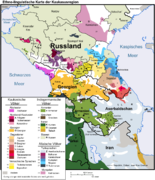




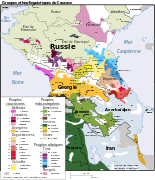


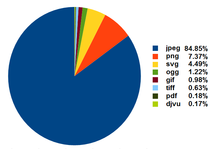
-3-phenyl-cyclohanone.gif/255px-(R)-3-phenyl-cyclohanone.gif)
-3-phenyl-cyclohanone.png/255px-(R)-3-phenyl-cyclohanone.png)
